Customer Support Center
answers, tutorials, and software downloads
How Do I Check or Change My Dialin Number?
Please note, LocalNet is not responsible for any long distance telephone charges incurred when connected to our service. If you have any doubt whether dialing one of our access numbers is a local (non-toll) call for you, please ask your local and/or long distance telephone provider.
LocalNet Dialer 5.0 (Windows) top of page

- Double click the LocalNet Icon on the desktop
- Click on Properties on the connection screen
- Remove the telephone number
- Add the new number
- Be sure to use area code if using 10 digit dialing
- Click OK
Windows 95/98/Me (Manually) top of page
- Double Click My Computer
- Double Click Dialup Networking
- Right Click LocalNet, and click Properties
- A dial-in number is displayed in the Telephone Number field.
- Type in your access number there, then click OK.
Windows 2000 (Manually) top of page
- Click on Start, then Settings.
- Choose Network and Dial-Up Settings from the Settings menu
- Right Click LocalNet, and click Properties
- A dial-in number is displayed in the Telephone Number field.
- Type in your access number there, then click OK.
Windows XP (Manually) (top of page)
- Click on Start, then go to Connect To.
- Right Click LocalNet, and click Properties
- A dial-in number is displayed in the Telephone Number field.
- Type in your access number there, then click OK.
Macintosh System 7.x (Manually) top of page
- Open Control Panel
- Double Click Config PPP
- Click Config
- A dial-in number is displayed in the Telephone Number field.
- Type in your access number there, then click Done.
Macintosh System 8.x & 9.x (Manually) top of page
- Open Control Panel
- Double Click Remote Access
- A dial-in number is displayed in the Telephone Number field.
- Type in your access number there.
- Close the Remote Access window
- When prompted, click Save
Macintosh OS X (Manually) top of page
- Click on Apple Menu, then System Preferences
- Double Click Network
- Click the PPP tab
- A dial-in number is displayed in the Telephone Number field.
- Type in your access number there, then click OK.


