Customer Support Center
answers, tutorials, and software downloads
Enabling Cookie Support
Internet Explorer 5 (Windows) top of page
- Click the Tools menu and select Internet Options
- Click on the Security tab
- Click on the Default Level button
- Click OK
Internet Explorer 6 (Windows) top of page
- Click on the Tools menu and select Internet Options
- Click on the Privacy tab
- Move the slider all the way down to select Accept All Cookies
- Click OK
Internet Explorer 5 (Macintosh) top of page
- Click on the Edit menu and select Preferences
- On the left hand side click on the arrow next to Receiving Files to expand the menu
- Under Receiving Files click on Cookies
- For the option When receiving cookies select Never ask
- Click OK
Internet Explorer 5.1 (Macintosh) top of page
- Click on the Explorer menu and select Preferences
- On the left hand side click on the arrow next to Receiving Files to expand the menu
- Under Receiving Files click on Cookies
- For the option When receiving cookies select Never ask
- Click OK
Netscape 4.x (Windows/Mac) top of page
- Click on the Edit menu and select Preferences
- On the left handside click on Advanced
- On the right handside select the option Accept all cookies
- Click OK
Netscape 6 (Windows/Mac) top of page
- Click on the Edit menu and select Preferences
- On the left handside click the arrow next to Advanced to expand the menu
- Under Andvanced click on Cookies
- On the right handside select the option Enable all cookies
- Click OK
Netscape 7 (Windows/Mac) top of page
- Click on the Edit menu and select Preferences
- On the left handside click the arrow next to Privacy & Security to expand the menu
- Under Privacy & Security click on Cookies
- On the right handside click select Enable all cookies
- Click OK


