Customer Support Center
answers, tutorials, and software downloads
DNS Settings
Windows XP top of page
- Click on Start, then select "Control Panel".
- Double click on "Network and Dial-up Connections".
- Right Click on the LocalNet Icon, and select properties.
- Click on the tab labeled "Networking".
- In the white box labeled "Components checked are used by this connection" double click on "Internet Protocol (TCP/IP)".
- Make sure the option "Obtain DNS server addresses automaticly" is selected.
- Click OK
- Click OK
Windows 2000 top of page
- Click on Start. Point to Settings and select "Control Panel".
- Double click on "Network and Dial-up Connections".
- Right Click on the LocalNet Icon, and select properties.
- Click on the tab labeled "Networking".
- In the white box labeled "Components checked are used by this connection" double click on "Internet Protocol (TCP/IP)".
- Make sure the option "Obtain DNS server addresses automaticly" is selected.
- Click OK
- Click OK
Windows ME top of page
- Double Click on the "My Computer" icon.
- Double Click on the "Control Panel" icon.
- Double Click on the Dialup Networking Icon.
- With your right mouse button, click on the "LocalNet" icon and click on properties.
- Click on the button or tab labled "Networking".
- Click on the button in the lower right called TCP/IP Settings.
- Be sure the option 'Server Assigned name server addresses' is selected.
- Keep clicking "OK" until you have cleared the screen.
Windows 95/98 top of page
- Double Click on the My Computer Icon.
- Double Click on the Dialup Networking Icon.
- With your right mouse button, click on the LocalNet Icon and click on properties.
- Click on the button or tab labled Server Type.
- Click on the button in the lower right called TCP/IP Settings.
- Be sure the option 'Server Assigned name server addresses' is selected.
- Click OK, and keep clicking OK until you've cleared the screen.
Windows NT top of page
- Double Click on the "My Computer" icon.
- Double Click on "Dial up Networking".
- Select "LocalNet" from the drop down menu.
- Click "More", and select "Edit entry and modem properties...".
- Click on the tab labeled "Server".
- Click on "TCP/IP settings...".
- Under the area labeled "Specify name server addresses" make sure option 'Server Assigned name server addresses' is selected.
- Click OK.
- Click OK.
- Click Close.
Macintosh OS X top of page
- Click on the "System Preferences" icon.
- Click on the "Network" icon at the top of the window.
- Click on the tab labeled "TCP/IP".
- At the bottom left hand corner of the window click on the lock icon to make changes.
- Type in your computer's administrator username and password.
- Click on the drop down menu labelled "Configure", and choose "Manually".
- At the bottom of the screen the box labeled DNS Addresses should be blank.
- Click Apply.
Macintosh with TCP/IP (OS 7.6 and higher) top of page
- Click on the Apple menu.
- Select Control Panel and click on TCP/IP.
- In the Name Server Addr. field, make sure that the field is blank.
- Close the TCP/IP window.
- When prompted, Click Save.
Macintosh with MacTCP (OS 7.1 to 7.5) top of page
- Click on the Apple menu.
- Select Control Panel and click on MacTCP.
- Highlight PPP, then click More.
- In the bottom right, under DNS, make sure that the field is blank.
- Click OK.
- Close the MacTCP window.


