Customer Support Center
answers, tutorials, and software downloads
Setting Up Your DSL Modem
Installing Phone Filters
You should install the included phone line filters on every device (phone, fax machine, satellite & DVR receiver, etc) that is connected to the same line as your new DSL service.
Installing Your DSL Modem
- Make sure both your computer and DSL modem are turned off.
- Plug one end of your phone cable into your wall jack. Plug the other end into the DSL modem's ADSL port. Make sure to use a line splitter if you intend to plug a telephone into the same wall jack.
- Plug one end of your Ethernet cable into the LAN port on the back of the modem. Plug the other end into the Ethernet port on your computer.
- Put the power button on the modem in the OFF position.
- Connect the power adapter to the power port, and plug the opposite end into a wall outlet or other AC source.
- Press the power button so it's in the ON position. The Power LED indicator on the front of the modem should turn green.
- Turn your computer on.
- Follow the enclosed instructions to configure your computer to use LocalNet DSL. Please call Technical Support at 1-888-488-7265 if you need assistance.
The following instructions will help you connect to the Internet for the first time using your new LocalNet DSL service.
Please note: These instructions apply to customers who are connecting their computers directly to the DSL modem. If you are using a router or server, you will be responsible for configuring that equipment.
Configuring your Operating System
Windows 7:
- Go to Start > Control Panel
- In the search box, type network, and then click on Network and Sharing Center.
- Click 'Set up a new connection or network'.
- Select 'Connect to the Internet' and click Next.
- Select the Broadband (PPPoE) option.
- Enter your username and password in their boxes. Your username will be in the format '1234567890@value.net'.
- Check the box next to 'Remember this password'.
- In the box next to 'Connection Name', type LocalNet DSL.
- Check the box next to 'Allow other people to use this connection'. Windows will allow all users on this computer to access the Internet via LocalNet DSL.
- Click Connect.
- Once your PC establishes an Internet connection, click on Close.
Windows Vista:
- Go to Start > Control Panel
- Click the Network and Internet icon.
- Click the Network and Sharing Center icon.
- Click on 'Setup a connection or network' in the left-side menu.
- Click 'Connect to the Internet' and then click Next.
- Click on the Broadband (PPPoE) option.
- Enter your username and password in their boxes. Your username will be in the format '1234567890@value.net'.
- In the box next to 'Connection Name', type LocalNet DSL.
- Check the box next to 'Allow other people to use this connection'. Vista will allow all users on this computer to access the Internet via LocalNet DSL.
Windows XP:
- Go to Start > Control Panel
- Double click on Network Connections.
- Click the link on the left side that says 'Create a new connection'.
- You will see "Welcome to the New Connection Wizard!" Click Next.
- Choose the first option, labeled 'Connect to the Internet'. Click Next.
- Choose the middle option, labeled 'Setup my connection manually.' Click Next.
- Choose the middle option, labeled 'Connect using a broadband connection that requires a username and password.' Click Next.
- You will be asked for an ISP Name. Type LocalNet DSL. Click Next.
- Enter your username and password in their boxes. Your username will be in the format '1234567890@value.net'.
- Uncheck the checkbox that says "Turn on Internet Connection Firewall for this connection." Click Next.
- To complete the New Connection Wizard, check the box that says "Add a shortcut to this connection to my desktop." Click Finish.
- Find the connection you just created under Network Connections and right-click on it. Left-click on 'Set as Your Default Connection.'
- Close the Network Connections Window. You should now be able to connect to the Internet via LocalNet DSL.
Windows 95/98/ME/2000:
We have preconfigured your modem with your personalized connection settings. You may need to reboot your PC after connecting the modem the first time. Your PC should then detect the new Internet connection.
Macintosh OS X:
- Go to the Apple Menu > System Preferences
- Click on Network.
- On the popup menu, next to Show, select Built-in Ethernet.
- Click on the PPPoE tab.
- Click the checkbox labeled 'Connect using PPPoE.'
- For service provider, enter LocalNet DSL.
- Enter your complete username in 'Account Name.' Your username will be in the format '1234567890@value.net'.
- Enter your password in the Password field.
- Click 'Apply Now'. You should now be able to connect to the Internet via LocalNet DSL!


