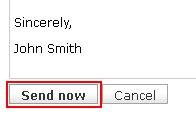
Customer Support Center
answers, tutorials, and software downloads
Composing and Sending an Email
-
Click on the "Compose" button and a popup window will open.

-
In the "Recipient" field type the e-mail address (ex. support@localnet.com) you wish to send the message to. If you want to send to more than 1 e-mail address, just include additional e-mail addresses by separating them with a comma (,) or semi-colon (;) (ex. support@localnet.com, ccare@localnet.com).
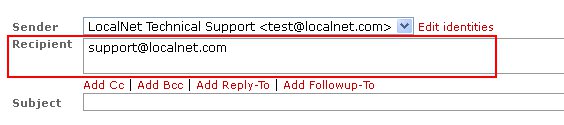
-
In the "Subject" field type a brief description of the topic addressed in the message (ex. Bobby's Football Game).
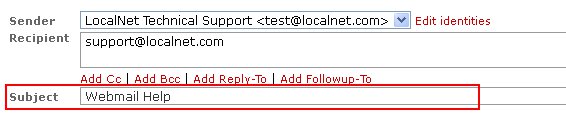
-
Type your message in the big white box.
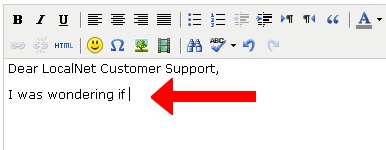
-
Once you have finished typing your message, click the "Send Now" button to send your message.