You can turn the spam filter on for your account from the account manager. Once you have logged into the account manager, click on "Spam Filtering" and then click the "Add Filtering" button to turn the spam filter on.
The spam filter uses various algorithms to determine if a message is spam or not. Any messages determined to be spam are moved into your "Spam" folder. When your first activate the spam filter, you may find that a lot of messages are reported as spam. However, after just a few days of "training" your spam filter, you will see a drastic improvement.
You can "train" your spam filter by using the "Mark Spam" and "Not Spam" features. Through this process, your spam filter is tailored to your own preference of what you consider spam and what you consider legitimate. While the spam filter will work with any mail client such as Outlook Express or Mozilla Thunderbird, the "training" of your mail filter must be done through our webmail client. It usually only takes a few days of "training" your spam filter to get it working at your desired preference.
When you report a message as spam the spam filter examines the message and learns from it to determine what types of messages the user considers spam. The message you reported is also moved to the spam folder.
When you report a message as innocent the spam filter examines the message and learns from it so as to not make the same mistake again in recognizing similar messages as spam. The message you reported is also moved to the inbox.


