This page contains a comprehensive list of all the fields that may be used to customize the FormMail script.
Allows you to specify where the form results are emailed. The recipient must be an address in the localnet.com domain. The formmail script rejects all other recipient addresses.
Allows you to specify the email subject that is sent after the form has been submitted. Not using this field option will result in the default subject "WWW Form Submission".
Allows the user to specify their return e-mail address. Necessary if you want to be able to return e-mail to the user. This will be put into the "From" field of the e-mail you receive.
Allows the user to input their real name. This field is useful for identification purposes and will also be put into the "From" line of the e-mail.
Allows you to choose the order in which variables appear in the e-mail that you receive. Options include alphabetically or specified orders. The default order is what the browser sends to the script (which isn't always the exact same order that appears on the screen).
If you wish to redirect the user to a different URL, rather than having them see the default response to the fill-out form, you can use this hidden variable to send them to a pre-made HTML page.
You can require certain fields to be filled in before the user can successfully submit the form. Simply place all field names that you want to be mandatory into this field. If the required fields are not filled in, the user will be notified of what they need to fill in, and a link back to the form they just submitted will be provided.
Allows you to recieve information about the user's environment. The following is a short list of valid environment variables that might be useful:
- REMOTE_HOST - Sends the hostname making a request.
- REMOTE_ADDR - Sends the IP address of the remote host making the request.
-
HTTP_USER_AGENT - Sends info about the browser used to send the request.
General format: software/version library/version
Allows you to specify the title and header that will appear on the results page (use if you do not specify a redirect URL).
Allows you to specify a URL (appears as return_link_title) that the user may click to once at the results page (not used if you have the redirect field set).
This is the title that will be used to link the user back to the page you specify with return_link_url.
Allows you to specify a background image that will appear on the results page (not used if you have the redirect field set).
Allows you to specify a background color for the form results page (not used if you have the redirect field set).
This field works in the same way as bgcolor, except that it will change the color of your text.
Changes the color of links on the results page (not used if you have the redirect field set).
Changes the color of visited links on the results page (not used if you have the redirect field set).
Changes the color of active links on the results page (not used if you have the redirect field set).
Additional Help:


